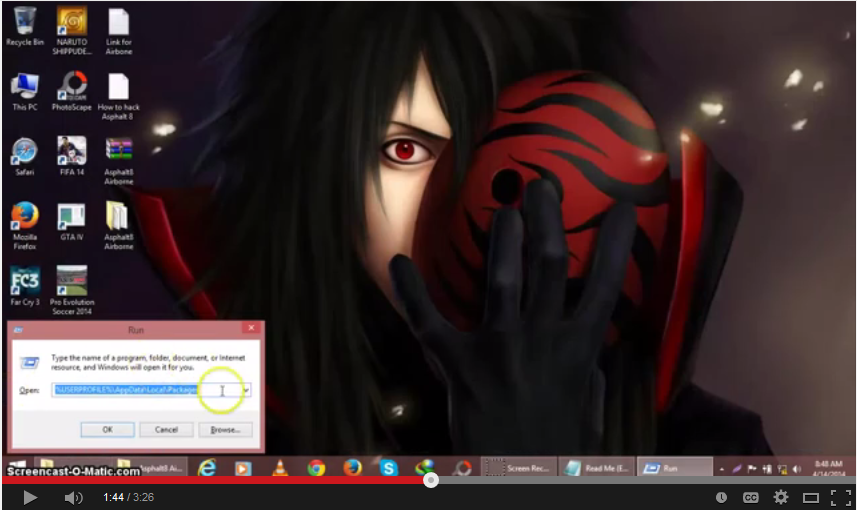Ever faced a situation when you need to print something urgently from the College Library Computer and then to your horror you find out that all your files are missing? MOST LIKELY!
A malicious script is circulating around, causing this type of problem. The solution is quite simple. Basically, all the files have been moved into a nameless folder and then hidden as a system file so that we cannot see it normally. The solution is to just UNDO that process. Manually doing that can be a major PITA (specially if you have lots of Sub-folders). So we're doing the automated version with batch files.
What you need to do?
- Download the batch file that we've prepared
- Keep it in the infected folder
- Double click on it to run
- Your problem is solved! You're Welcome
Downloading is a bit troublesome though....
We have created a completely harmless file that just scrapes around for .vbs, .lnk, .tmp and traces of temporary docx files. Completely harmless to be honest! But Antiviruses pick up the false-alarm about it being a virus anyways (It has to do with the fact that it is a Batch file and is able to delete stuff).
There are a couple of workarounds to this:
DOWNLOAD METHOD #1
- Download the file as a text file (.txt) and Rename it after you receive it
- Press Windows Key + R
- Type "Control.exe folders"
- Folder Options>View> Advanced Settings
- Uncheck "Hide Extensions for known files"
- Now go back to where you downloaded Unhider+Cleaner.txt
- click once on the file and press F2 after it is highlighted
- Rename it from Unhider+Cleaner.txt to Unhider+Cleaner.bat
- done!
- Now just keep the file Unhider+Cleaner.bat in your pendrive and double click to use.
DOWNLOAD METHOD #2
- Download the file as a extentionless file and Rename it after you receive it
- Just keep the file in D drive
- Press Windows Key + R
- type cmd.exe
- type Ren D:\Unhider+Cleaner *.bat
- done!
- Now just keep the file Unhider+Cleaner.bat in your pendrive and double click to use.
METHOD #3
Open the file from METHOD#1 and using "Save As", save it as Unhider+Cleaner.bat
- done!
- Now just keep the file Unhider+Cleaner.bat in your pendrive and double click to use.
METHOD #4
If you want the original batch file directly, by all means , go for it!
- Download the batch file directly
- Keep it inside the pendrive/folder you want to use
- Double click on the file Unhider+Cleaner.bat to use
- Since you have directly tries to use batch(.bat) from external source, your computer may warn you of a potential virus. Rest assured. We have included no such thing. This is intended to clean, not harm.
Working Output:
originally posted at: http://csitauthority.blogspot.com/2015/09/How2FixShortcutVirus.html
Any Questions? Feel free to ask...