DOSbox is a really VERY useful application. No one can deny that simple fact. But users will admit that opening, mounting and loading a program every single time is quite tedious and frustrating. To overcome this problem, GLP brings you a nifty trick to automate the programs that you use frequently.
open notepad and type the following:
A simple process will be explained in this post. You do NOT need any programming concept to do this. Just follow the instructions.
Okay, first if you are unfamiliar with DOSbox, please check out THIS POST at GLP.
We will be learning how to open BorlandC automatically in this post. You can replace the path to open your desired program in the same way.
open notepad and type the following:
mount d d:\
d:\borlandc\bin\bc.exe
pause
then save as BCM.bat
Step2:
Now, put the file BCM.bat inside the main folder where you have installed DOSbox.
I installed my DOSbox in E:\Installed\DOSbox so, my path is:
E:\Installed\DOSbox\DOSBox-0.74 <- This is where I would keep BCM.bat
I installed my DOSbox in E:\Installed\DOSbox so, my path is:
E:\Installed\DOSbox\DOSBox-0.74 <- This is where I would keep BCM.bat
Step3:
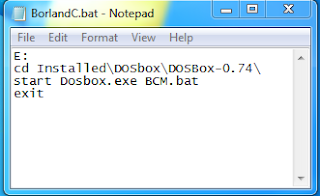 Open Notepad again, and type the following codes:
Open Notepad again, and type the following codes:
E:
cd Installed\DOSbox\DOSBox-0.74\
start Dosbox.exe BCM.bat
exit
then save it in your Desktop as BorlandC.bat
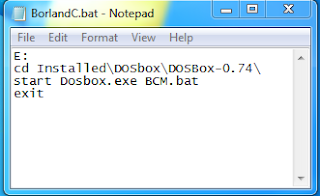 Open Notepad again, and type the following codes:
Open Notepad again, and type the following codes:E:
cd Installed\DOSbox\DOSBox-0.74\
start Dosbox.exe BCM.bat
exit
then save it in your Desktop as BorlandC.bat
Step4:

You can now double click on the BorlandC.bat icon from your desktop to run Borland C. It will automatically open Borland C through DOSbox.
By following these four steps , we can open any application through DOSbox automatically.
+ Full Screen support in Windows7
Hope you enjoyed this post! If you have any queries, problems, confusion, feedback - Just drop a comment below! Thanks!

You can now double click on the BorlandC.bat icon from your desktop to run Borland C. It will automatically open Borland C through DOSbox.
By following these four steps , we can open any application through DOSbox automatically.
+ Full Screen support in Windows7
Hope you enjoyed this post! If you have any queries, problems, confusion, feedback - Just drop a comment below! Thanks!


Leave your comment
Post a Comment
You don't need ANY account or registration to comment here. Please drop your comments below to improve the quality of our posts. You can also give us suggestions and ask us about your problems.